You Can’t Make This Change Because the Selection is Locked -Sore ini ketika membuka Word Office 2019 saya heran karena saya tidak bisa mengetik, file tesis yang saya siapkan tidak bisa dienter bahkan untuk menulispun gak bisa. Saya buka word baru pun demikian. Di bagian paling bawah sebelah kiri ada notifikasi “You Can’t Make This Change Because the Selection Is Locked”.
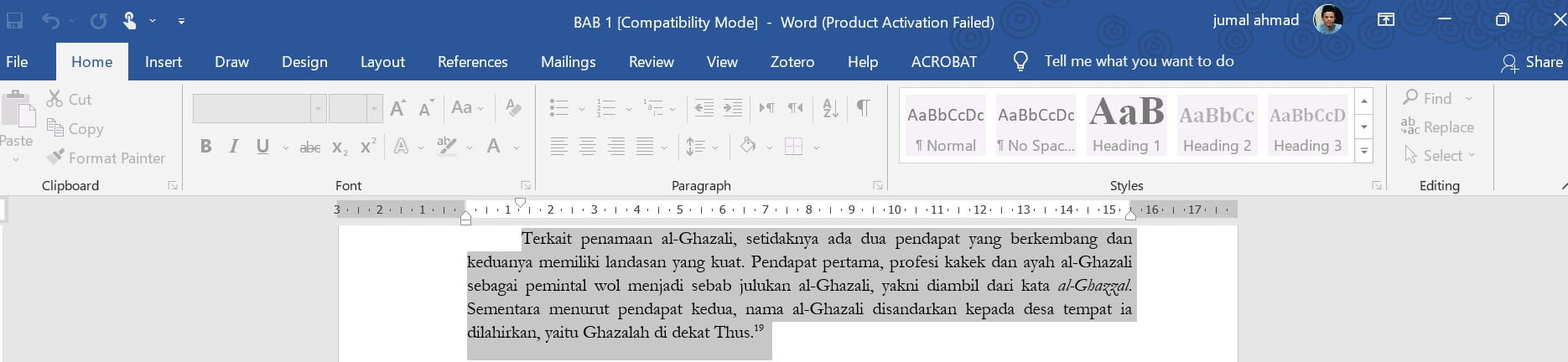
Ternyata ada masalah dengan lisensi Word Office 2019 saya, biasanya tidak ada masalah ketika saya buka, meski harus klik setiap notif lisensinya.
Saya cari info di internet dan alhamdulillah ada beberapa artikel yang isinya sama, memberikan tips mengatasi masalah ini. Saya praktikan dan ternyata berhasil. Untuk berbagi dan catatan di blog, saya post beberapa tips dan tangakap layar yang saya ambil tadi ketika menyelesaikan masalah ini.
Offlinekan Windows Defender
Pastikan Antivirus dan window defender kalian dalam keadaan offline terlebih dahulu. Karena jika dalam keadaan online, file yang kalian buat nanti akan di anggap virus dan di hapus otomatis.
Saya pilih untuk mematikan antivirus Windows Defender untuk sementara waktu. Caranya: pilih Start yang terletak di sudut kiri bawah layar komputer -> buka bagian Pengaturan atau Setting di dalam Start -> pilih pilihan Update & Security -> klik bagian Windows Security atau Keamanan Windows -> Buka Virus & Threat Protection kemudian Kelola Pengaturan -> alihkan Proteksi real-time ke Nonaktif untuk menonaktifkan Antivirus Windows 10 sementara.
Copy Paste code ini di Notepad
Mengcopy semua code di bawah tanpa merubah kode sedikitpun. Setelah di copy, bukalah notepad dan pastekan code tsb pada notepad.
@echo off
title Activate Microsoft Office 2019 ALL versions for FREE!&cls&echo ============================================================================&echo #Project: Activating Microsoft software products for FREE without software&echo ============================================================================&echo.&echo #Supported products:&echo - Microsoft Office Standard 2019&echo - Microsoft Office Professional Plus 2019&echo.&echo.&(if exist "%ProgramFiles%\Microsoft Office\Office16\ospp.vbs" cd /d "%ProgramFiles%\Microsoft Office\Office16")&(if exist "%ProgramFiles(x86)%\Microsoft Office\Office16\ospp.vbs" cd /d "%ProgramFiles(x86)%\Microsoft Office\Office16")&(for /f %%x in ('dir /b ..\root\Licenses16\ProPlus2019VL.xrm-ms') do cscript ospp.vbs /inslic:"..\root\Licenses16\%%x" >nul)&(for /f %%x in ('dir /b ..\root\Licenses16\ProPlus2019VL.xrm-ms') do cscript ospp.vbs /inslic:"..\root\Licenses16\%%x" >nul)&echo.&echo ============================================================================&echo Activating your Office…&cscript //nologo slmgr.vbs /ckms >nul&cscript //nologo ospp.vbs /setprt:1688 >nul&cscript //nologo ospp.vbs /unpkey:6MWKP >nul&cscript //nologo ospp.vbs /inpkey:NMMKJ-6RK4F-KMJVX-8D9MJ-6MWKP >nul&set i=1
:server
if %i%==1 set KMS=kms7.MSGuides.com
if %i%==2 set KMS=kms8.MSGuides.com
if %i%==3 set KMS=kms9.MSGuides.com
if %i%==4 goto notsupported
cscript //nologo ospp.vbs /sethst:%KMS% >nul&echo ============================================================================&echo.&echo.
cscript //nologo ospp.vbs /act | find /i "successful" && (echo.&echo ============================================================================&echo.&echo #My official blog: MSGuides.com&echo.&echo #How it works: bit.ly/kms-server&echo.&echo #Please feel free to contact me at msguides.com@gmail.com if you have any questions or concerns.&echo.&echo #Please consider supporting this project: donate.msguides.com&echo #Your support is helping me keep my servers running everyday!&echo.&echo ============================================================================&choice /n /c YN /m "Would you like to visit my blog [Y,N]?" & if errorlevel 2 exit) || (echo The connection to my KMS server failed! Trying to connect to another one… & echo Please wait… & echo. & echo. & set /a i+=1 & goto server)
explorer "http://MSGuides.com"&goto halt
:notsupported
echo.&echo ============================================================================&echo Sorry! Your version is not supported.&echo Please try installing the latest version here: bit.ly/aiomsp
:halt
pause >nulSilahkan paste pada notepad lalu save as dengan memilih extensi file >> All file dan berikan nama Activator.cmd. Simpan di tempat yang mudah di cari.
Ingat ya format filenya harus berformat .cmd !! Kalau tidak nanti tidak bisa menjalankan programnya.
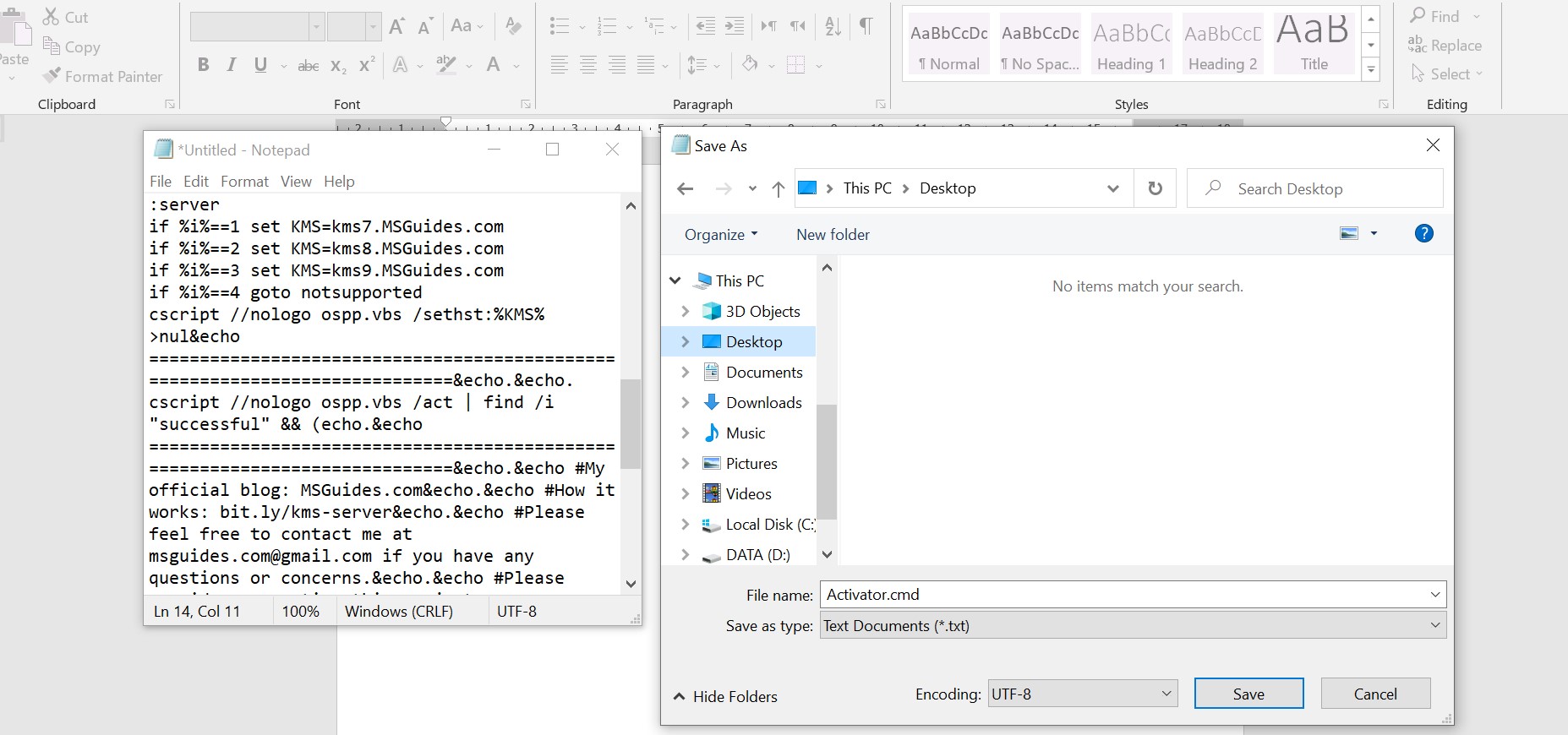
Tutup notepad, cari file Activator.cmd tadi lalu jalankan sebagai administrator dengan cara klik kanan dan pilih run as administrator.
Biarkan sampai proses berjalan selesai, hingga mendapatkan keterangan “Product Activation Succesfully”, lalu tutup program.

Setelah itu, silahkan buka kembali Microsoft word 2019, alhamdulillah, pengalaman saya office sudah berhasil untuk di gunakan kembali tanpa ada keterangan “You can’t make this Change because the Selection is Locked”. Meski demikian, informasi bahwa Office belum lisensi masih ada, yang penting bisa digunakan saja.
Alhamdulillah, sharing sore ini semoga bermanfaat.




bagusnyaaa macam2 cuba x jadi.
yang ni terus berkesan. terima kasihh banyak.